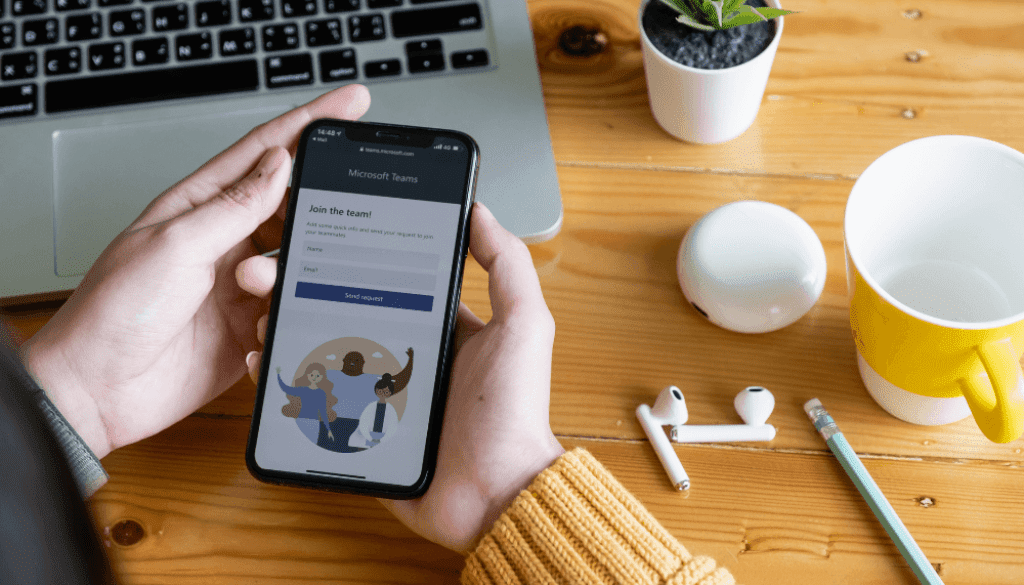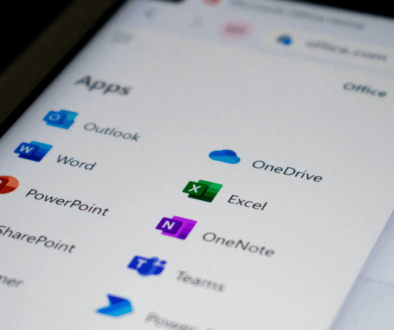How To Get The Most Out Of Microsoft Teams
Innovative, scalable and cloud-centric, Microsoft Teams has made it possible for businesses to liaise in real-time, resulting in more efficient project management and the ability to share files, notes and attachments across internal departments.
Microsoft Teams has transformed how modern businesses operate. The platform can revolutionise the way teams collaborate and cooperate within your business, by bringing together different collaborative elements such as workspace chat and notetaking. It also integrates fully with the Office 365 platform.
Naturally, more and more businesses are keen to learn ways in which they can utilise Microsoft Teams. As a result, the team at Acronyms have collated some of our favourite features and functions that can help your business get more out of the platform.
What is Microsoft Teams?
Microsoft Teams is a collaborative platform designed for communication, collaboration and project management. It is a business software tool that allows departments within your organisation to work together on projects, share files, chat and have online meetings.
Microsoft Teams is part of the Microsoft Office 365 suite of tools and is available as a desktop application and a web-based cloud service. It is integrated with other Microsoft products such as SharePoint, OneDrive and Outlook, making it easy to share files, schedule meetings and manage tasks across multiple businesses. Teams are often used by businesses, schools and other organisations to improve communication and collaboration between team members. It’s an ideal platform for use in both the legal and finance industry where collaboration is key.
How to use Microsoft Teams.
Save or pin important messages.
If your business is using Microsoft Teams day-to-day, chances are you’ll be sending a number of messages over the platform. Using the pin/save feature, you’ll be able to return to important messages which for obvious reasons is incredibly useful. There are two ways to do this. You can either save messages or pin messages. To do so, hover over a message, click the three dots and select Pin or Save this message.
Pinning a message will attach the message to the top of your chat box with that person, so you can always see it, no matter how much the conversation progresses. Alternatively, saving the message sends it to your saved folder. By simply typing /saved into the top search bar, you’ll be able to view all of your saved messages in one easily accessible place.
With users frequently using instant messaging as a means of sharing information alongside email, pinning and saving messages means you’ll never forget or lose something important.
Use slash commands.
The top search bar can be very beneficial in getting the most from Microsoft Teams – in fact, it can be used to quickly tell Microsoft Teams what to do.
Type / followed by a command. For example, try typing in /dnd and pressing enter. You should see your status change to Do Not Disturb. This is perfect when you need some peace and quiet to concentrate on your work.
By typing / into Microsoft Teams, it will show you a list of all the available slash commands. Another handy slash command is /unread as it will bring up all of your unread notifications on one screen. This is useful when you’ve been away from your desk for some time.
You can also use @mention to send a message directly from the search bar, meaning you don’t need to go to the chat function and find the person you want to talk to. If you want to send a quick message to someone simply type @ and their name into the search bar. Hit enter when their name is highlighted, followed by your message and hit enter again. This functionality allows you to fire off quick messages and can be done from any screen.
Drag and drop teams.
Naturally, when using Microsoft Teams, some teams are going to be more important to you than others. To keep your platform tidy and in an order that works best for you, you can drag and drop the teams into any order you wish.
You can also pin channels within a team if you want to ensure something specific stays at the top of the list. This allows you to find your most frequently visited teams and channels quickly without having to browse through long lists. If you rarely work on a particular channel, you can even hide it – don’t worry, you’ll still get notifications from channels within those teams even if they’re hidden.
Managing your Microsoft Teams platform.
Don’t create too many teams.
You may be eager to create teams and groups for everything within your business. This is natural although, without a little restraint and self-control, Microsoft Teams can get very confusing, very quickly.
This is why to get the most out of the platform, it’s important to only create the teams that you need. It’s also important to think of your end-users – the more teams they’re in, the more notifications they’ll get and the more they’ll have to manage. This takes time and energy. However, by keeping things as simple as possible, your team will be able to navigate through Microsoft Teams with ease.
Adopt a sensible naming convention.
It’s also important that you adopt sensible naming conventions when using Microsoft Teams. This will ensure there is no confusion as to what a team or channel is for. A specific issue many have is the use of abbreviated words – if your co-workers are asking you what it means, chances are it should be called something else. Even if you are not the employee using a particular group, it’s important to ensure the name makes sense to those that do.
Don’t overdo the planning.
Again, when using Microsoft Teams there can be a temptation to dive straight in and use everything. However, just because a feature exists, doesn’t mean it needs to be used. Do you need that poll or can you just ask people directly? Do you need to embed a spreadsheet or a third-party app, or are you just adding noise and distractions?
The best way to get the most from Microsoft Teams is to keep things simple. Start small and add what you require as time progresses. To begin with, don’t be tempted to add everything to a channel. Let progression happen naturally.
Microsoft Cloud Services at Acronyms.
Microsoft Teams has made it possible for organisations to communicate in real-time, resulting in more effective project management and heightened collaboration across organisations. As a result, the platform has truly transformed and revolutionised how modern businesses operate.
Here at Acronyms, we provide businesses with a range of dynamic Microsoft cloud services including Microsoft Teams, Microsoft 365 and Microsoft Azure. Our professional team of IT specialists can help your employees navigate Microsoft’s digital solutions and provide your business with the flexibility and collaborative culture it requires to thrive and grow.
For more information about our Microsoft services, get in touch with the Acronyms team today.
Alternatively, here are a number of resources you might find useful:
Our Microsoft 365 Services
Our Microsoft Azure Services
KBG Chambers Microsoft Teams Case Study